Supported Browsers and Cookies
1. Supported browsers
The web interface should work correctly on any modern browser. It's always recommended to use the most updated version of your favourite browser to have more security, but the interface can work on older versions if required.
The interface has been tested with the following browsers version and newer:
- Mozilla Firefox 36
- Google Chrome 50
- Microsoft Edge 15 (All versions)
- Safari 7.1
- Safari on iPhone 5 (iOS v7)
- Chrome on Android (v6)
We use https://browser-update.org to check the web browser used by the user and notify the user if it's unsupported. If the browser is too old the user get the following notification:
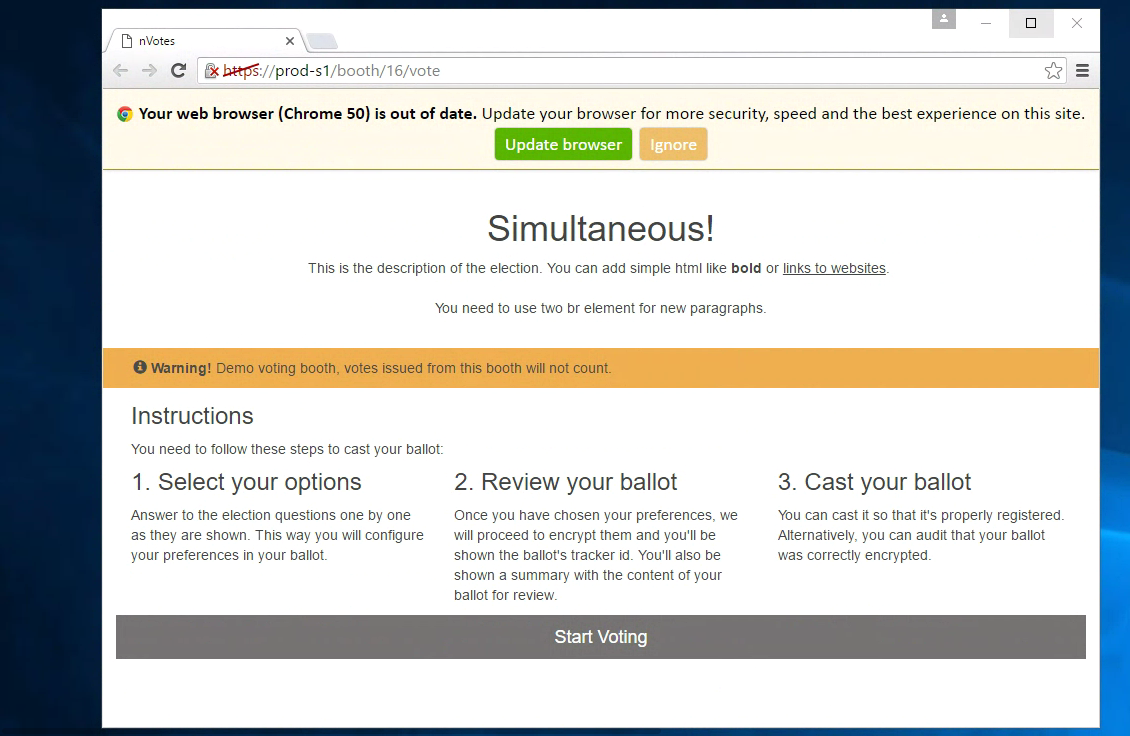
You can disable this option in the config.yml deployment configuration file,
just disabling the config.sequent_ui.browser_update_config option. If that
option is set to false, we don't check the browser version.
The minimum browser version is also configurable in a deployment. The default
value can be modified in the sequent-ui/templates/SequentConfig.js in
deployment-tool, updating the browserUpdate field, but that requires a bit
more of knowledge as you need to edit the ansible template and re-deploying.
Mobile browsers
The voting interface is responsive, that means that it adapts to the browser size and this makes the application usable on mobile phones:
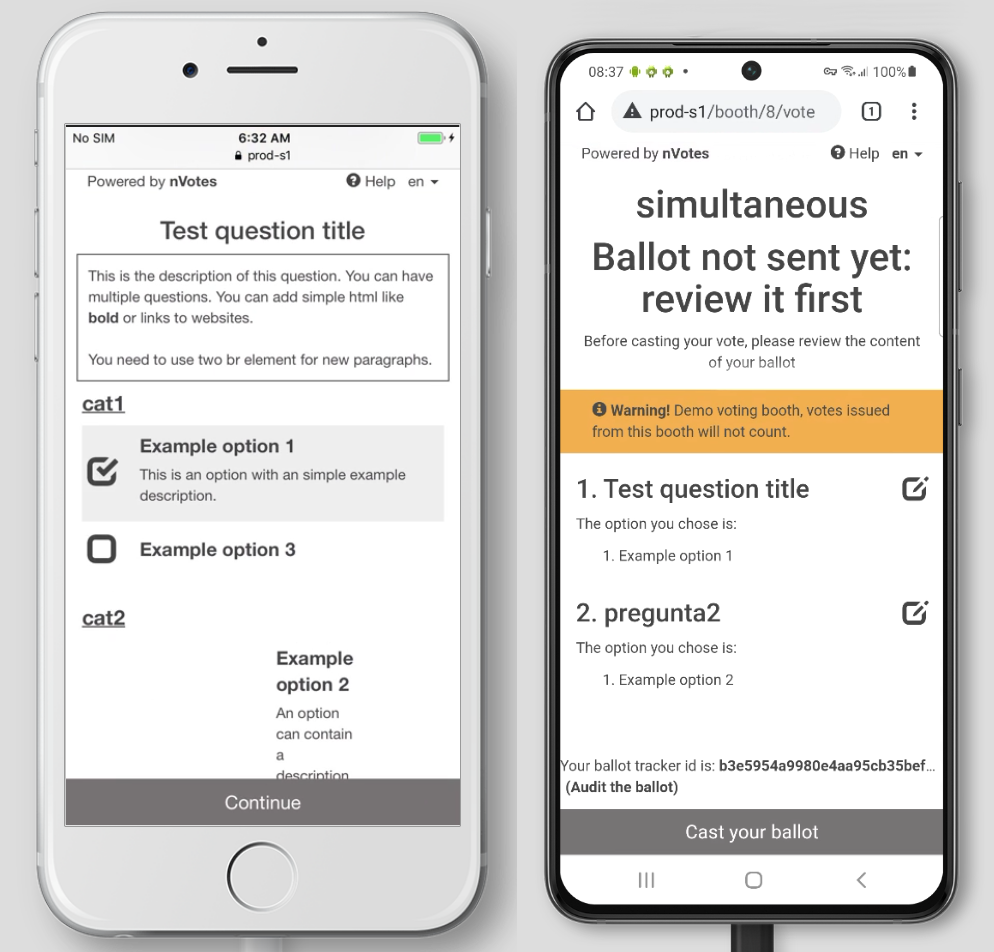
Javascript and old browsers
The web interface requires javascript to work, so make sure that you don't have javascript disabled on your browser.
The minimum required version of javascript is the ES6 (ECMAScript 2015). This version is supported on most browsers, but it's not supported on Microsoft Internet Explorer 11, so this browser is not supported.
In some old browsers, it's possible that the interface works but the encryption fails with an error like this:
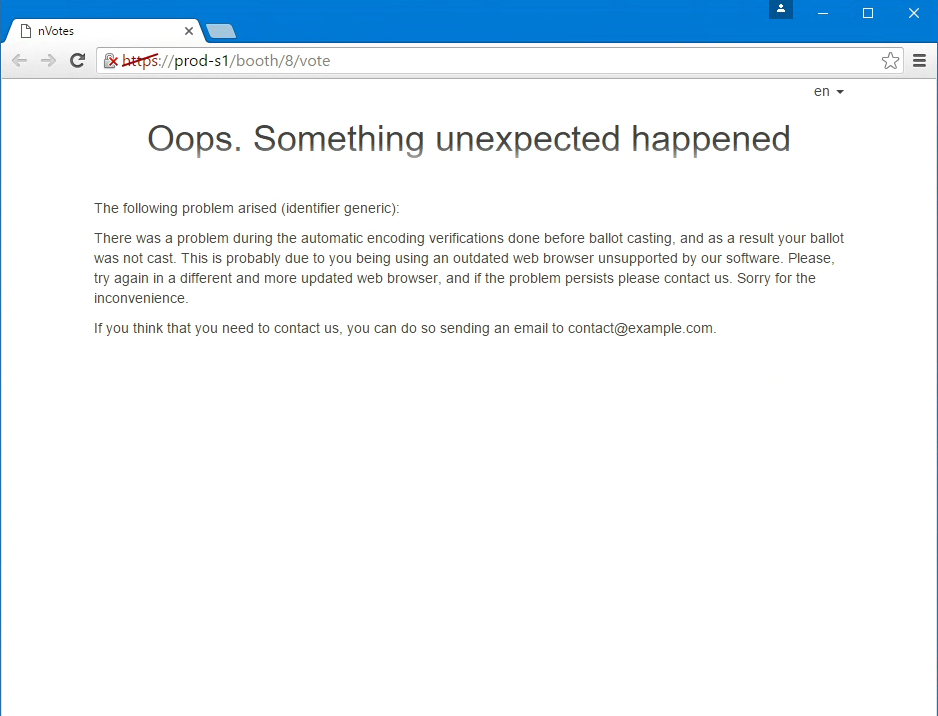
In any case, this kind of errors only occurs in the unsupported browsers, and
the browser-update library will show a warning about the usage of an old
browser in those cases.
Insecure browsers
By default, we set insecure: true setting of the browser-update library.
This means that all browser that are severely insecure get notified. "Severely
insecure" means that the browser has security issues that allow remote code
execution and similar stuff, and that they are being actively exploited on
the Internet.
At the moment of writing this document, it means that anyone using a web browser older than the following ones will get the notification for security reasons, even if the browser is supported by our software:
- Edge/IE < 16
- Firefox < 76
- Opera < 62
- Safari < 11.1.1
- Chrome < 88.0.4324.150
If you want to disable this feature, which we don't recommend, you should change
the config.sequent_ui.browser_update_config setting in the config.yml
deployment configuration file, setting insecure: false:
# Shows a dialog if the browser is too old to notify the user. Set this to
# false to disable. See how to customize in
# http://browser-update.org/customize.html
browser_update_config: >
{
required: {e:15,f:36,o:65,s:7,c:50},
insecure:false,
api: "2021.04"
}
2. Required and allowed cookies
Sequent uses the bare minimum cookies needed for the interface usability. These cookies are the needed to login and for security reasons.
There's no tracking code or external cookies, all the cookies used by the Sequent interface are used just as an local storage for the interface state, and in any case these cookies are sent to any external server, they are just used to be able to query the API with the authentication and the corresponding parameters.
You can check the cookies present and the use in the following lists by GUI module.
Used in all modules
- lang: Used to store the interface language. It'll be set even without login to keep track of the language selected by the user for the next use. again. These cookies are present until the user logouts.
Admin
- authevent: A set of cookies used to store the admin interface state. This is used to keep the user loged in if the browser is closed and opened again. These cookies are present until the user logouts.
Booth
- authevent: A set of cookies used to store the booth interface state.
In the booth we just store:
- The current election ID
- The user email and authentication token
- If the user is admin These cookies are removed once the user emits the vote.
Election
No special cookies are used here.
Configuration
The login session cookies expiration time can be configured using config.yml.
The most important cookies are the ones that hold the authentication token. You
can configure different expiration times for the voting-booth and the
admin-console.
To configure the cookie expiration time for the voting booth, as well as the
authentication token expiration time, find the line with the
config.iam.auth_token_expiration_seconds configuration in the config.yml
deployment configuration file and change it. The expiration time will be set in
seconds. For example an hour would be 3600 seconds. The default
value is ten minutes or 600 seconds.
To configure the cookie/auth token expiration time for the admin console, find
the line with the config.iam.admin_auth_token_expiration_seconds configuration
in the config.yml deployment configuration file and change it. The default
value is one hour or 3600 seconds.
Voting Booth Logout warning modal
In the voting booth, a modal will pop up one minute before the authentication token expires. This modal warns the user that they only have one minute left before finishing to cast their ballot.
Voting Booth progress bar logout
You can enable a feature to inform the user of exactly how much time they have left
to vote before the cookies expire. If you configure the booth_log_out__countdown_seconds
parameter in the election presentation as explained
here,
a progress bar will show up in the background of the Logout button, to indicate
how much time the user has left to cast their ballot. The progress bar goes from
100% initially to 0% when the user runs out of time. Also, if the user hovers the
mouse over the button, a tooltip will further inform the user with the minutes/
seconds they have left.
A screenshot is included below:
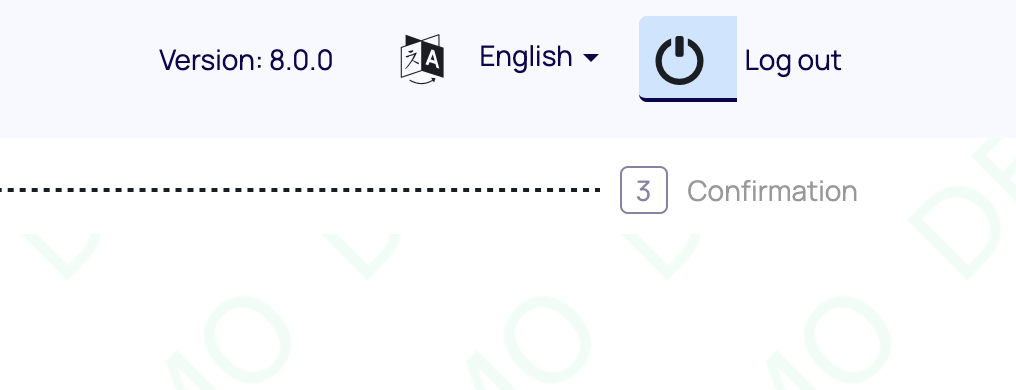
And the tooltip:
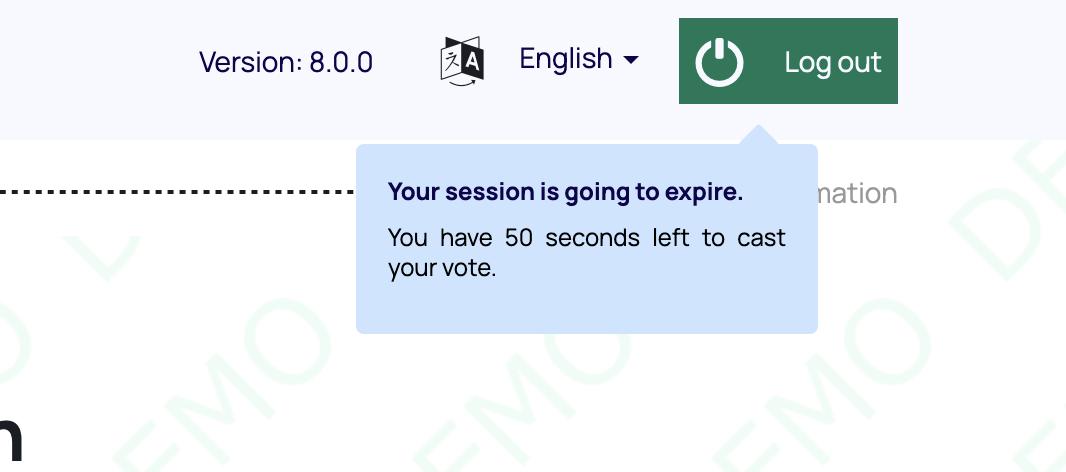
Admin console token renewal
Although the cookies/auth token for the admin console have a limited lifetime, they are automatically renewed when they reach their half-life. For this renewal process to happen, the browser tab must be active.