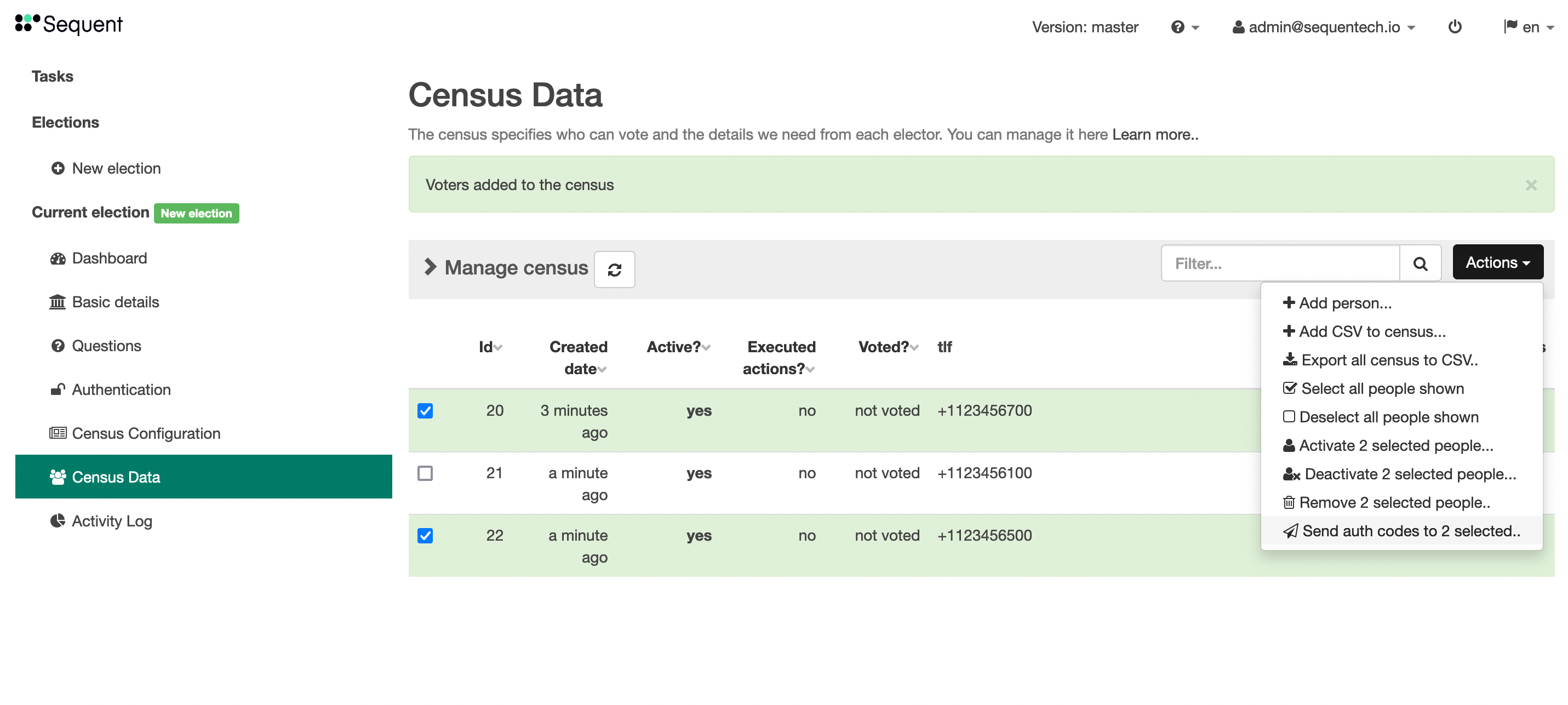Messaging Voters Guide
You can send custom messages to voters at any time during the electoral process. These messages can be sent in bulk from the Election Dashboard and to specific voters from the Election's Census Data section. You can use these messages to send authentication codes for elections that require it, or to send communications announcing the different stages of the election.
Those messages will be sent through sms or email depending on the authentication method. Each voter will receive a tailored message with the template variables replaced with their values. You can choose the message sending method (sms or email) if both are available for that election.
Template variables
Templates are text messages that include template variables. Each voter will receive a tailored message with the template variables replaced with their values. Depending on the authentication method, the message will be delivered as an email or as an SMS.
For authentication methods such as email, email-otp, or email-and-password the
message will be an email. In those cases, the email title and email text body are
templates. If html messages
are enabled in the deployment, the HTML message is also a template. For authentication
methods such as sms or sms-otp, the SMS text body is a template. Furthermore, you can also use an
extra field of type otp-code
to send authentication messages for any authentication method.
In templates, variables are identified surrounded by two _ characters and always
in upper case. For example the variable url would appear as __URL__.
The allowed template variables are:
__URL__: This is the voter authentication URL specific for the voter but not containing the voter authentication code, which the voter will have to fill out manually.__URL2__: This is the voter authentication URL containing the both the email/sms of the voter and the voter authentication code. If no other extra_field is required during authentication, entering
in the__URL2__URLs allows voters to authenticate without having to fill out any web form. It's easier, but also more risky because anyone with this link could use it to authenticate.__URL_<alt-auth-method-id>__and__URL2_<alt-auth-method-id>__if you are usingalternative_auth_methods, with thealt-auth-method-idsluggified.__CODE__: This is the authentication code. By default each time the authentication codes are sent to a voter, a new code is generated and any old codes are disabled. Alternatively, the code might be fixed / static if thefixed-codeis set totrue.__OTL__: Includes a One Time Link (OTL). This OTL accesses to an authentication process that, once authenticated, shows the authentication code to voters. Only works ifsupport_otl_enabledis enabled.__<extra_field>__: Each voter has some voter related information associated to it. You can use those extra fields by the sluggified and uppercased name property.
Even if the template message does not contain URL2 nor CODE, a new code will be generated.
The maximum length of the message text depends on the authentication method. By
default the email text body can have up to 5,000 characters, and SMS text
body can only have 200. To change this, you would need to change the code
in the respective authentication method code.
This is the relevant code
in the email authentication method.
Sending bulk messages
Sending SMS
You can send bulk messages to voters from the election dashboard. In the election
Dashboard, click on the Send auth codes button:
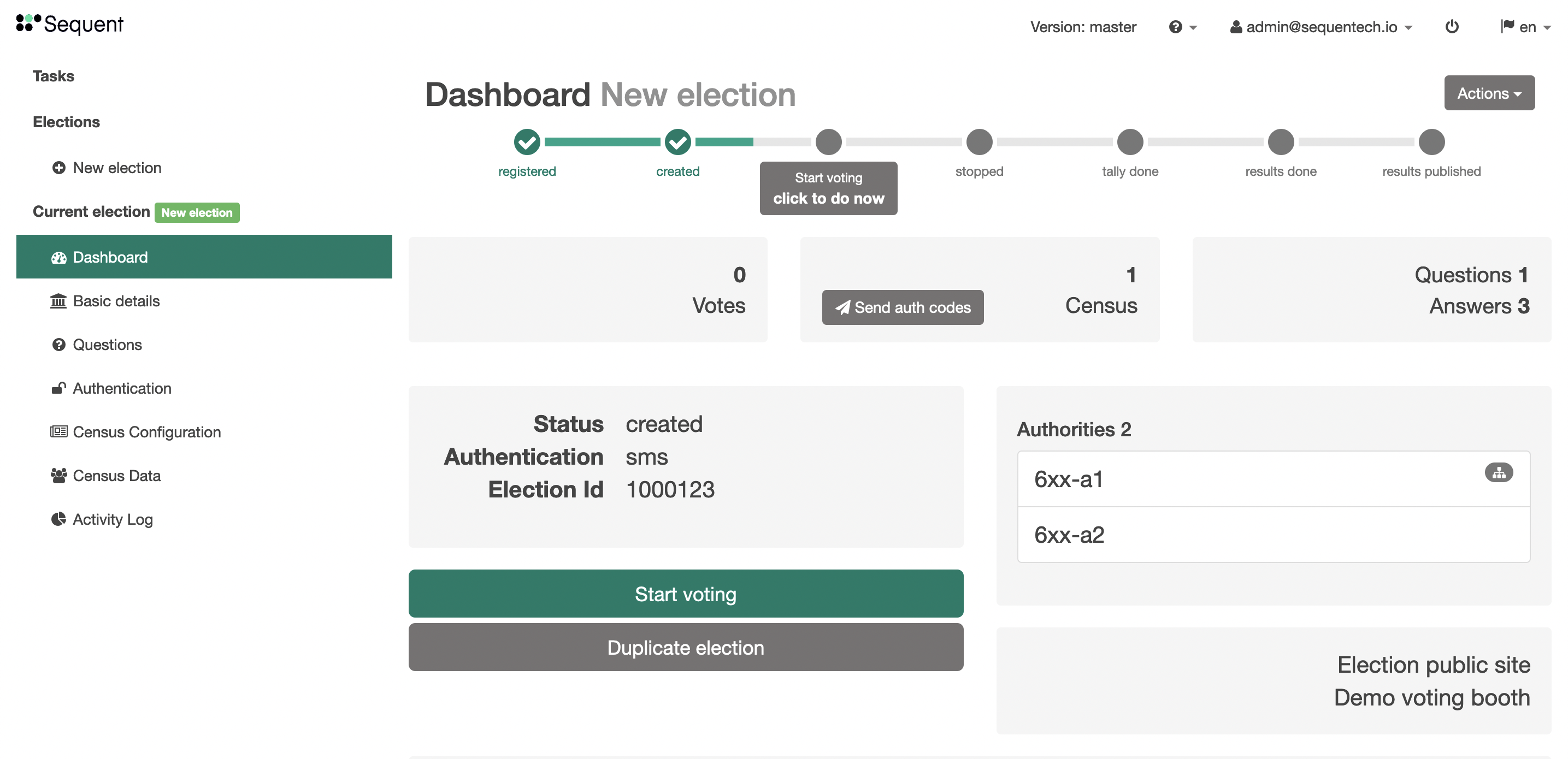
This will open a modal. In this case the election authentication mode is sms, thus
the template is the SMS message, where you can use template variables in the form of
__<variable>__. You can also filter the census to send the message only to those that
have already voted, or to those that haven't voted yet. When you're ready, click on the
button at the bottom to review the configuration.
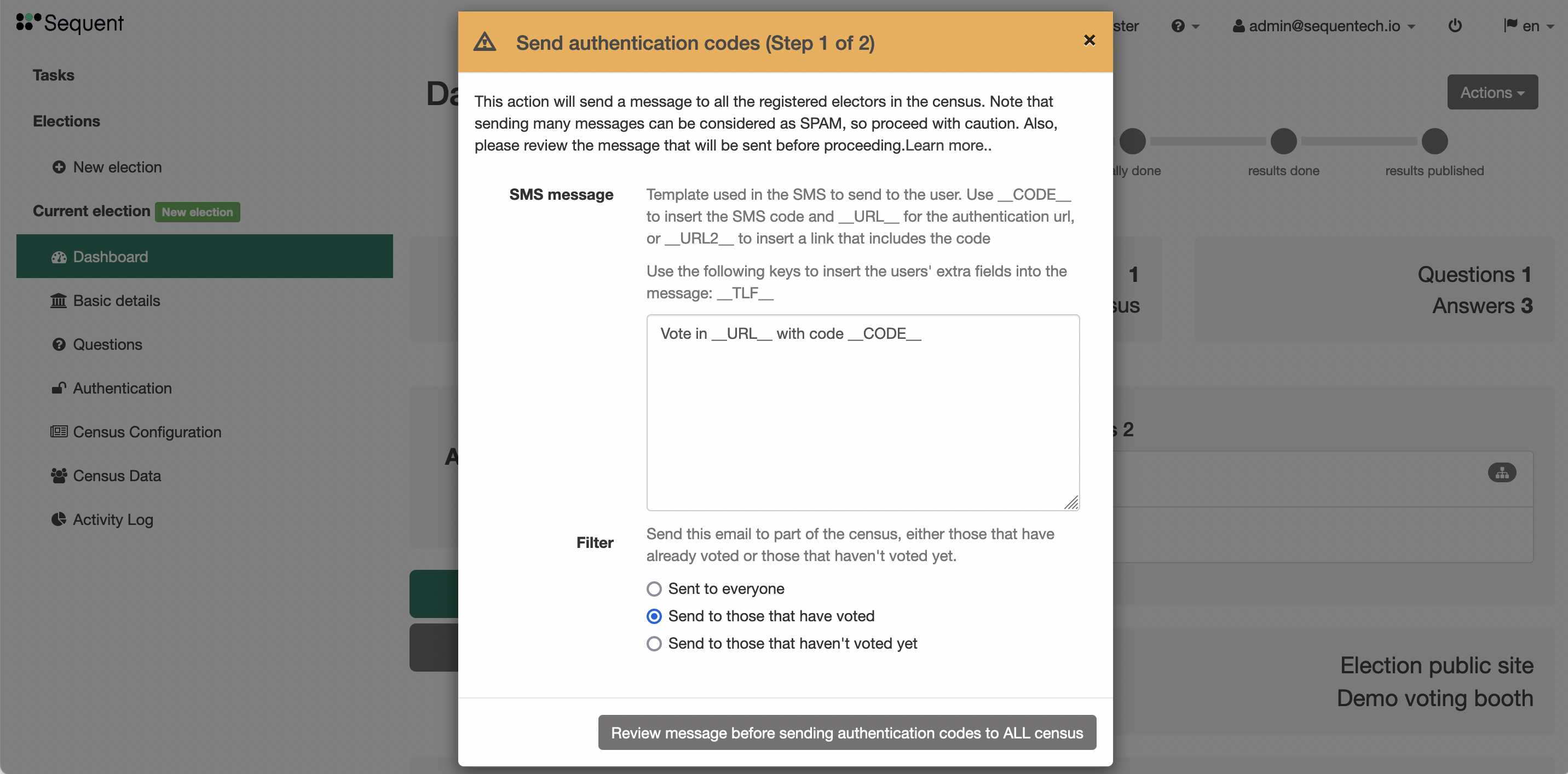
The next screen shows a preview of the configuration you have selected, by replacing the
template variables, and showing the chosen filter configuration. This allows you to
review the configuration before sending the messages. This modal also informs you of the
number of recipients of the message you will be sending. If you want to modify the message,
click on the Edit button at the right to go back to the previous screen. If everything
is OK, click on the button at the bottom Confirm and send the messages. The modal will
close and a green box will confirm the messages were successfully sent.
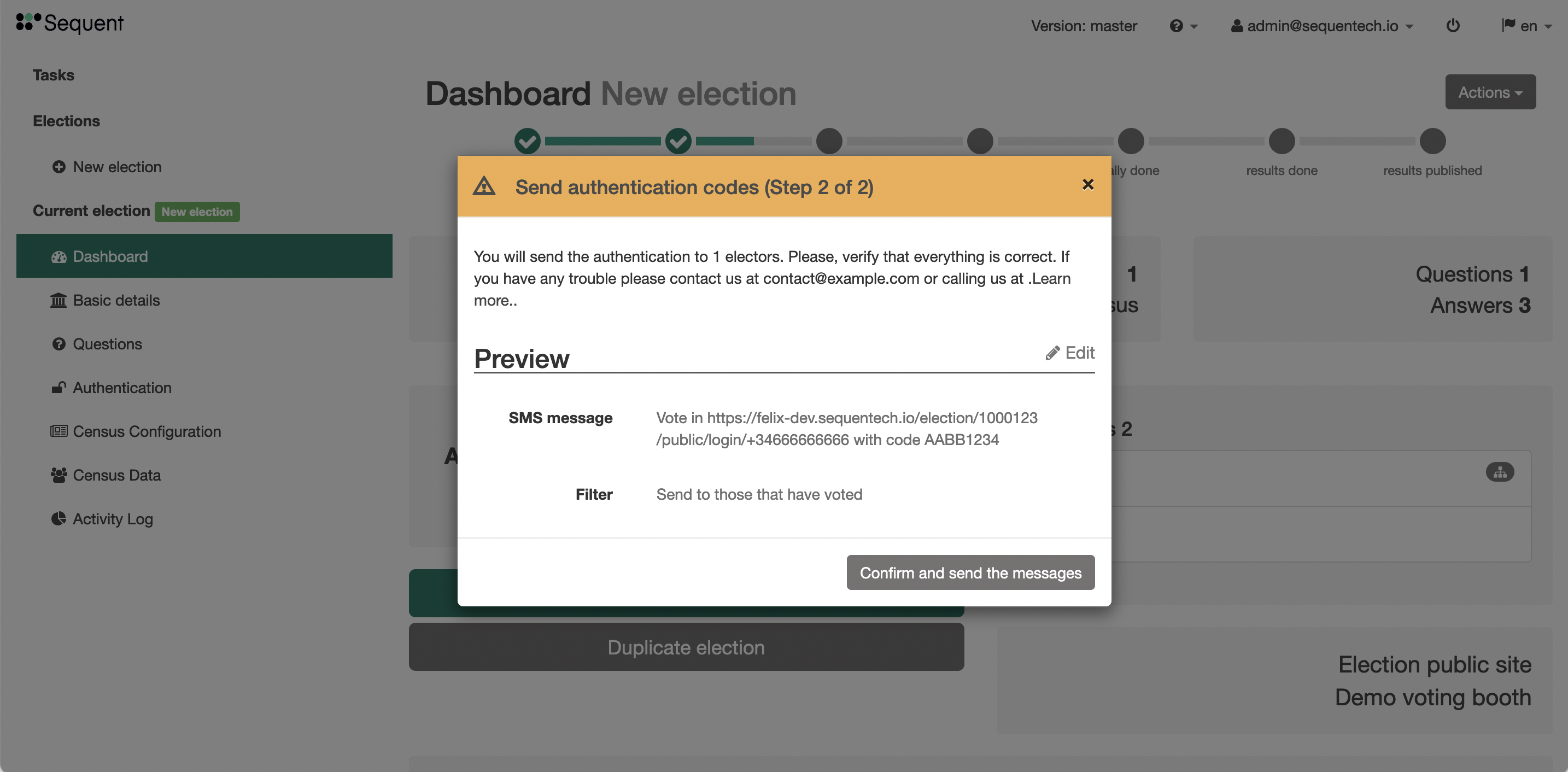
Sending Emails
You can send bulk emails to voters on elections where the authentication method uses the email.
Go to the election Dashboard and click on Send auth codes.
This modal is similar to the one for SMS messages. In this case the required template fields are the email title and the email text body. If it's enabled, you can also configure the HTML email body. You can also choose to send the emails only to voters that have already voted, or to those that haven't voted yet. Once you click on the button at the bottom you'll see a preview of the message.
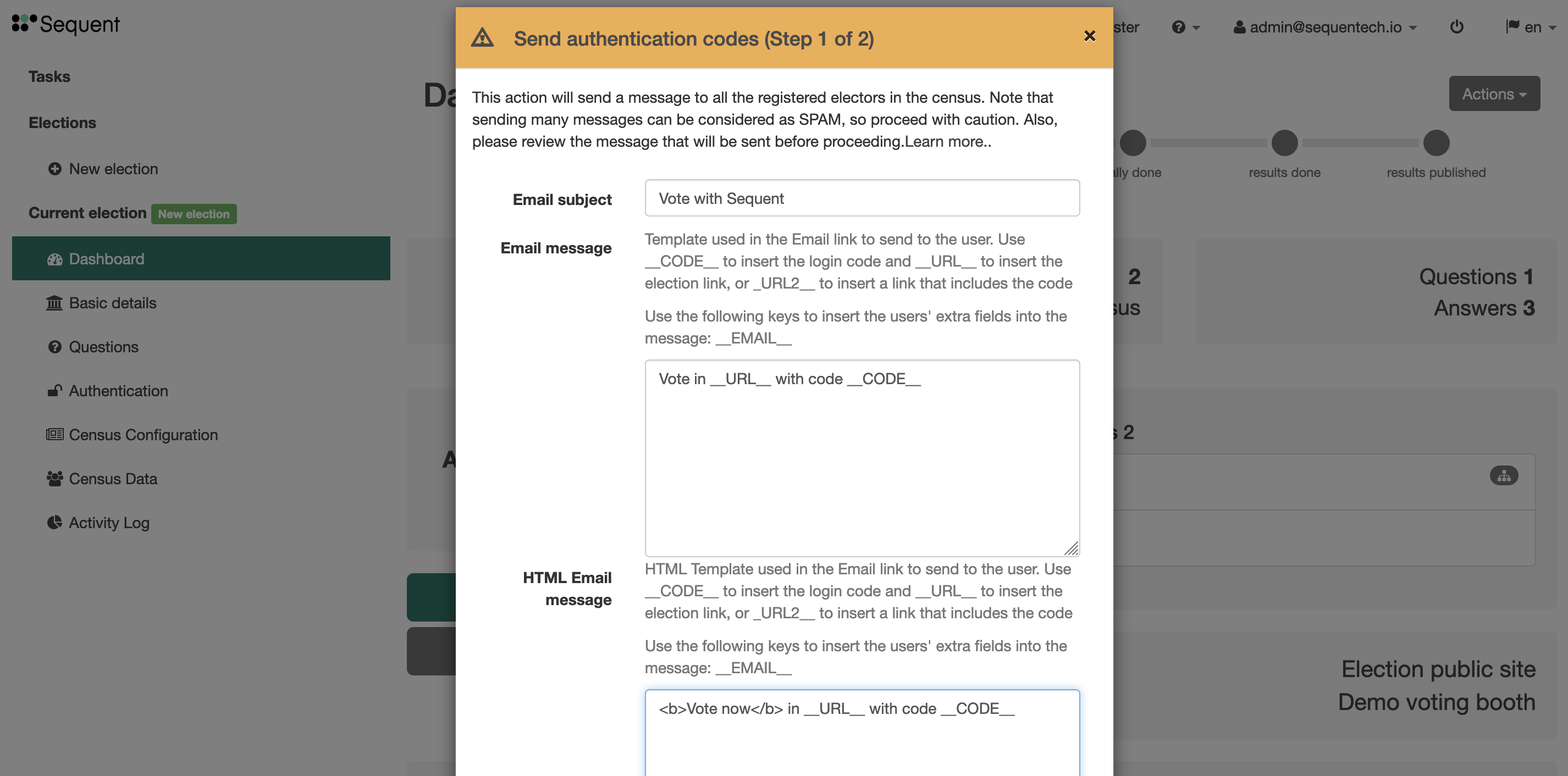
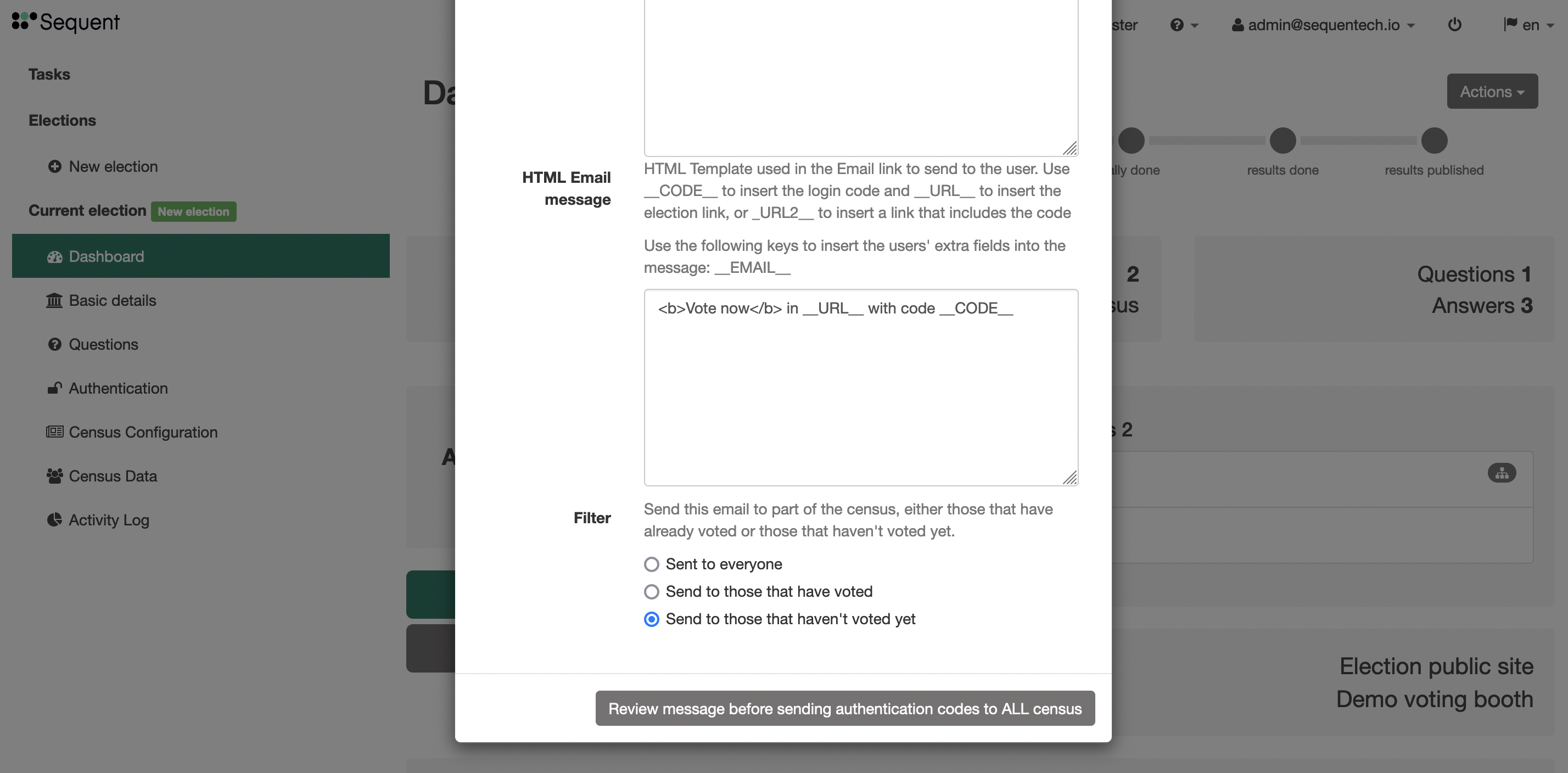
The second modal step shows a preview of the configuration you have selected, by replacing the
template variables, showing the chosen filter configuration, and a rendered version of the HTML
message. Click on the Edit button to modify the configuration or click on Send auth codes
to send the emails.
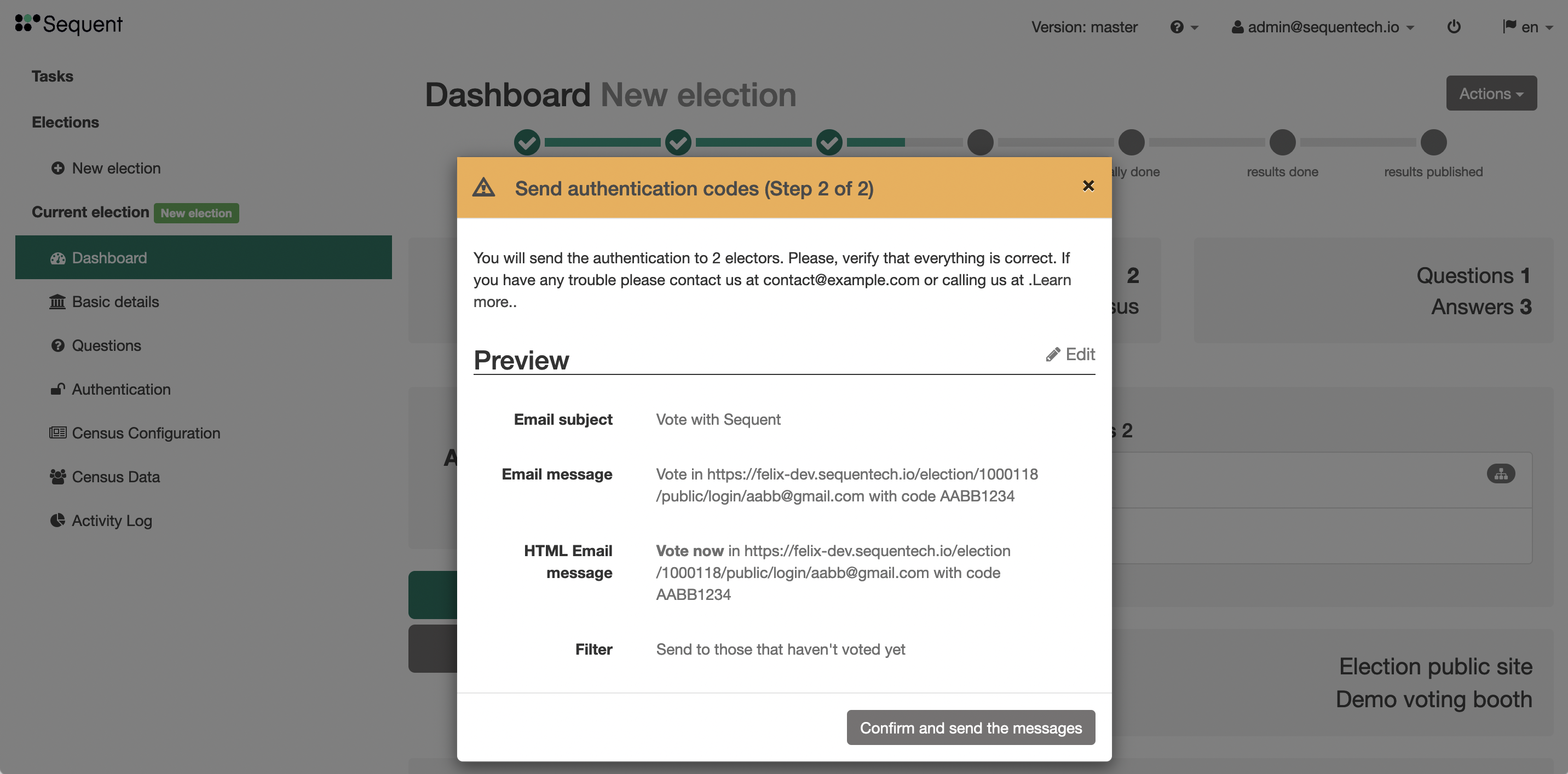
Sending messages to specific users
Instead of sending messages in bulk, you can send them to specific voters. Go to the
Census Data section. Click on the checkboxes on the left side and click on the Actions
button on the top right, and then Send auth codes to <n> selected... A modal will appear.
The modal is very similar to the one previously shown.