SmartLink Auth Guide
Introduction
In this document we will explain everything you need to know about SmartLink authentication mechanism: what it is, what it provides, how it works, and how to use it.
What it is
SmartLink is a Single Sign-On (SSO) authentication mechanism provided by the Sequent platform that uses a Keyed HMAC authentication token. It allows you to send voters that are already authenticated in your own platform or website to a voting link for a specific election without forcing them to authenticate again in Sequent Platform. It is a secure and simple way to implement Single sign-on.
Sequent Platform also supports the OpenID Connect authentication method to implement Single Sign-On.
How it works
SmartLink is a native authentication method in Sequent platform. Voters will be
authenticated through a link that includes a secure authentication token (the
auth-token), but authorization is done by Sequent platform. This
means that the administrator need to upload the census in Sequent platform.
The authentication flow compromises the following steps:
- Voters are asumed to start by being already authenticated in your website or
platform (the
external application). - In the external application, voters launch the action to vote, and this redirects them to a SmartLink in Sequent Platform.
- The Sequent platform loads the SmartLink, performing authentication and authorization and automatically redirecting to the voting booth when authentication and authorization succeed.
There is the possibility of adding an additional step before the redirection to
voting booth happens, by configuring some extra fields that need to be validated
before the authentication is complete. This allows to effectively doubly
authenticate the user by both the external application and Sequent Platform.
Read more about that in JSON Configuration section.
A more detailed sequence diagram of the steps involved is shown below:
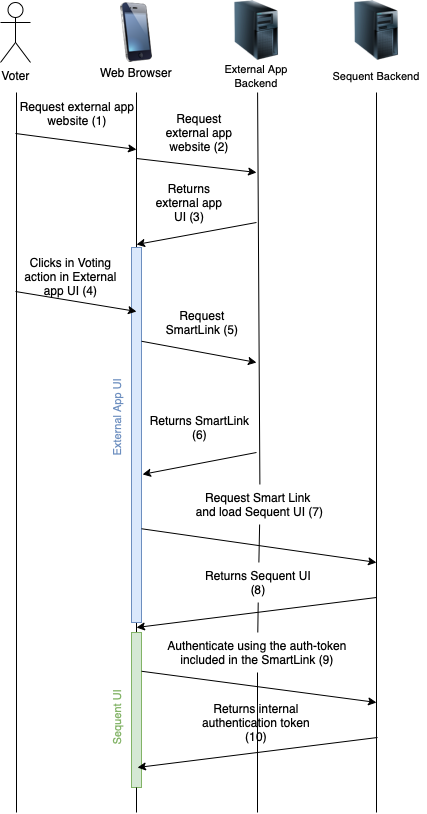
As can be seen in the sequence diagram, the single interaction of the voter clicking in the action to Vote inside the External Application triggers a series of events that ends up loading Sequent User Interface (UI) with an internal authentication token.
After the final step shown in the sequence diagram (number 10), Sequent UI will automatically load the voting booth and the voter's vote will be correctly authenticated when cast.
auth-token overview
The auth-token is generated in the external application, and verified by Sequent platform. It is a cryptographically secure to transmit information between the external application and Sequent plataform.
The following data is securely transmitted through the auth-token:
user-id: A unique identifier string of the voter. This is the way Sequent platform matches the user with the previously census loaded in the election.election-id: The identifier of the election in which the voter will be authenticated in and in which he is eligible to participate.timestamp: Timestamp in which the token was generated. It allows the toke to expire.
There are some other related data fields, but we will delve into the details later.
All this data is signed by the usage of a keyed hash-based message authentication code (also called a keyed HMAC). An HMAC is a cryptographic mechanism that uses the fact that hash functions are one-way functions to use the hashing as a secure signature mechanism. A one-way function is a function that is easy to calculate in one direction, but very difficult or impossible to calculate in the opposite direction. Hash functions are one-way functions.
The external application will generate the message to be signed, then hash it using the HMAC mechanism and the HMAC signature. The auth-token is composed by both the message and the HMAC code (or HMAC for short).
We use a keyed HMAC, which means that the hashing is of two things together:
- The message
- A shared secret, that only the external application and Sequent platform know.
Because hash functions are one-way functions, the resulting HMAC can only be calculated having access to the hashed data. The HMAC serves as a signature because part of the hashed data (the shared secret) is secret. Sequent platform can authenticate that the message was generated by an authorized party by receiving the authentication token, and calculating the HMAC by using the message included in the auth-token with the shared secret. If the resulting HMAC matches the hash included in the auth-token, then Sequent platform has successfully verified that the hash was generated by someone with access to the shared secret, which means the external application in our case.
The auth-token cannot be generated in the web-client of the external application, because that would mean that the shared secret would be accessible by the voter. The shared secret cannot be accessible by anyone else but Sequent Platform and the external application backend servers. The shared secret needs to remain in the backend servers and not leave them. Of course, in Sequent platform the same principle applies, and only the backend servers can and do verify the auth-token.
Integration
The steps 4 to 7 as shown in the sequence diagram from the how it works section, need to be implemented in the external application.
Step 4: Showing the vote action
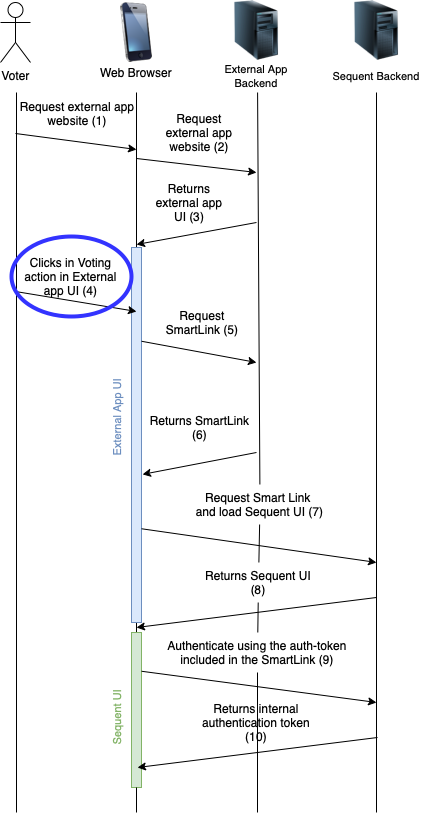
At this step we start assuming the voter is correctly authenticated in the external application and the external application is being run in the voter's device.
The voter should be presented an action to be able to request to vote. This can be a button or any other user interface representation. This action to vote MUST only be enabled during the voting period in which this specific voter can participate, and the action must be related to a specific election.
The Sequent platform assumes that the vote action will not be enabled once the voting is finished. If for some reason the action is activated when the election is not within the voting period, the authentication will fail and the voter will be redirected to the election public page.
In Sequent platform voters can in some cases vote multiple times, depending on the election configuration. In any case, only the last vote cast by each voter will be counted. This is therefore not a security breach, but on the contrary a typical security measure in secure electronic voting systems to mitigate coercion, and we comment on it because it implies that in the cases where vote changing is allowed, the access to the vote action should not disappear when the voter has voted. The reason is simple: the voter can change his/her vote by casting another vote during the voting period.
According to the above, it is not strictly necessary for the application to monitor whether the voter has already clicked on the vote button, or whether the voter has clicked on the vote button but has not finished voting, or whether the voter has clicked on the vote button and has effectively cast the vote correctly. The external application can simply show the vote button whenever an election is in progress.
In some cases, it is required that each voter can cast only one vote. As mentioned earlier, this is configurable in the election configuration. If this is done and the voter has already voted, then when the voter accesses a second time to the SmartLink it will show a generic authentication error message saying that the authentication did not succeed, mentioning multiple possible reasons why this error might happen.
Authentication error messages are explicitly vague for security reasons. Showing different error messages might unintentionally reveal information to an attacker.
Step 5: Requesting the SmartLink

When the voter clicks the vote action button, the external application should request to the external application backend servers the SmartLink. The SmartLink should:
- Not be pre-generated or preloaded, as the SmartLink contains the auth-token and the auth-token has a limited lifetime for security reasons related to it being a bearer token.
- Should be generated in the backend and not in javascript in the web browser of the voting device, because the generation of the SmartLink requires access to the shared secret and the shared secret should not leave the backend servers.
The connection betweeen the external application user interface and the external application backend servers should be encrypted end-to-end, typically using TLS, so that the bearer token cannot be sniffed by any third-party attacker.
Of course, this request must be properly authenticated using whichever authentication procedures that the external application uses internally.
Step 6: Generating and returning the SmartLink
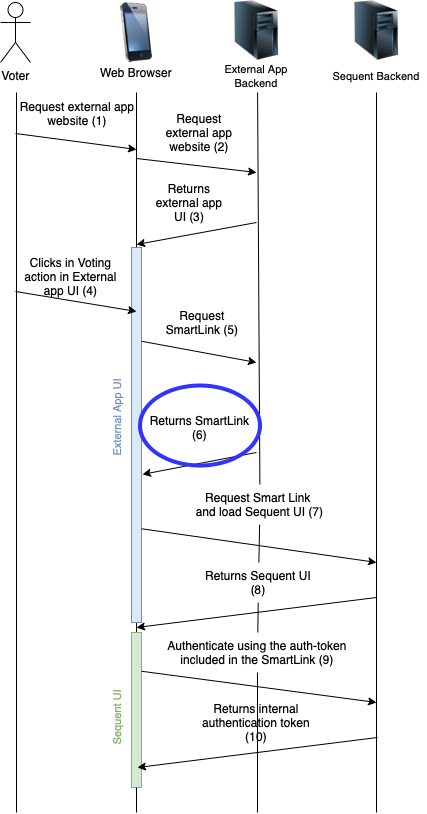
The external application backend servers receive the SmartLink generation request and need to safely process it, generate the SmartLink and return the SmartLink to the external application user interface.
First, the request needs to be validated and authenticated. Failing to correctly verify the authentication of the request to generate the SmartLink would generate a security vulnerability, because an attacker could receive a SmartLink to vote in place of other voters. It's the responsability of the external application to setup proper request authentication verification mechanisms.
Once the request is authenticated, then the application needs to
verify that voter is eligible to vote in the specific requested election and
that this specific election is in the voting period. In Sequent platform,
elections are identifed by the election-id, a positive integer that
identifies the election.
The SmartLink format
The SmartLink is a string with the following pattern:
https://example.com/election/<election-id>/public/login?auth-token=<auth-token>
For example, if Sequent platform is deployed in the domain
vote.university.com, and the election id is 150017, the SmartLink for a
voter whose user-id is example@sequentech.io would look similar to the
following:
https://vote.university.com/election/150017/public/login?auth-token=
khmac:///sha-256;8e0b1b553c29046cf5988a0e24d6ce276f6d14d27918da5d219
b634970c3f706/example@sequentech.io:AuthEvent:150017:vote:1620805691
For the same election, the only part that varies in each smart link is the
auth-token.
The auth-token is provided as an URI parameter and thus needs to be encoded
properly. Usually, if you use characters like a-zA-Z@:0-9 it's not going to
pose a problem. You don't need to actually process the auth-token as it will be
automatically done by the web browser. It will just work out.
But if you are going to use some other characters, even a simple + or %
character in the shared secret or in the user-id, you need to URI encode the
auth-token. We strongly recommend always applying URI encoding of the
auth-token just in case to avoid encoding issues in the future.
A way to do this is using the encodeURIComponent() Javascript function. As the code that will redirect or load the SmartLink runs in the web browser, this function should be available for you to use.
For manual testing purposes, you can use the urlencoder.org website.
The auth-token format
Please refer to the auth-token overview section in which we explain how the auth-token works.
The auth-token is a string that has the following format:
khmac:///sha-256;<code>/<message>
The code is generated by applying the HMAC function to the message plus the shared secret. The code is generated with the standard HMAC procedure with the SHA-256 hashing function, further defined in the U.S. Federal Information Processing Standards Publication 198.
We provide two examples of how to generate the auth-token:
In other programming languages it is possible to generate the HMAC in a similar way, as it is a standard security mechanism.
The auth-token message format
The message is the string to be signed using the HMAC procedure. It has the following format:
<user-id: String>:AuthEvent:<election-id: Int>:vote:<timestamp: Int>
For example, a valid message could be:
example@sequentech.io:AuthEvent:150017:vote:1620927640
As can be seen there are three pieces of information within the message:
- user-id It is a text string used by Sequent Platform as an identifier of
the voter. There are several important considerations with regards to the
user-id:
- The user-id must always be the same for each voter on each election. That is, if a voter votes twice in the same election, the user-id must be the same. The user-id is the way Sequent Platform will find if the voter previously voted, and in that way Sequent Platform decides whether to save the vote as a new vote or overwrite the voter's previous vote.
- The user-id is the lookup field by which Sequent will try to find the voter in the census to perform authorization. If the user-id is not included in the census of the election, authorization will fail. If the user-id is from another voter, the voter would be voting in place of this other voter. Thus, it's critical to correctly set this field.
- To avoid transmitting any additional information about the voter beyond a unique identifier, the voter id can be a hash of a unique internal identifier of the voter, known only to the external application. In this manner this information does not have to transcend outside the external application. For example, the affiliate number in an assocation or internal database unique user id can be used.
- We recommend using SHA-256 as a hashing function, and avoiding SHA-1 or MD5 for security reasons.
- We recommend that you do not directly hash the voter's id, but rather hash the id plus a salt. The salt must be another secret key, which is only known by the external application servers, and thus protects against attacks that reveal the voter's id.
- It is recommended that the salt varies for each election. That way in each election the user-id for the same voter will be different, thus reducing the information revealed through the user-id to Sequent platform strictly to the minimum necessary. Therefore, it is recommended that you include the election-id in the salt to be hashed.
- election-id The unique identifier of the election. It is necessary to include it so that the message, which is trusted by Sequent platform because it is cryptographically signed, associates the user-id to a specific election, and thus the same message cannot be used for different elections in the event that there are two or more elections running at once. The election-id will be provided by Sequent Platform for each election, and it will be a positive integer.
- timestamp It is the date on which the message was generated, in "UNIX timestamp" format, that is, an integer with the number of seconds since January 1, 1970 (more information). The message includes the timestamp as a way to calculate an expiration date for said authenticated message, as we have explained previously. The auth-token needs to expire because it is a bearer token, meaning that anyone with access to it will be able to use it. For this reason its lifetime needs to be limited. It's important to verify that the clocks of both backend servers (that of Sequent Platform and that of the external application) are synchronized, so that the message expiration calculation is possible.
Step 7: Loading the SmartLink
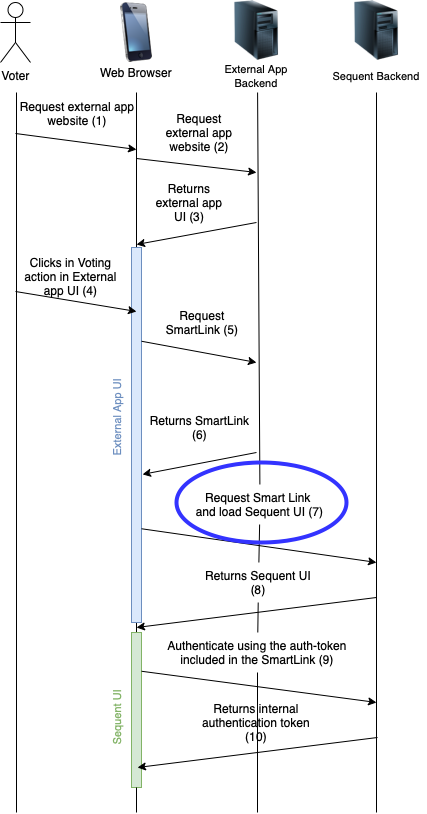
Once the external application receives the SmartLink, the next step is very simple: load the SmartLink URL. This can be performed using one of the following methods:
- Load the URL in a web browser widget if the external application is a native mobile or desktop application and you don't want to move the voter to a web browser.
- Load the URL in a new web browser window if the external application is a native mobile or desktop application and you don't mind moving the voter to a web browser.
- Load the URL in a new tab if the external application is a website and you don't want the voter to close the external application tab.
- Load the URL changing the current
window.location.hrefif the external application is a website and you don't mind closing the external application website. - Load the URL in an iframe inside the external application, something like:
<iframe
src="SMART-LINK"
style="border: 0; width: 100%; height: 100%;"
></iframe>
Example: How to use smart-link auth
Election creation
We will create an election with a smart-link and authenticate with it. The
easiest way to do it is using the Administrative Interface. First click in
the New Election sidebar action, which will lead to a page similar to this:
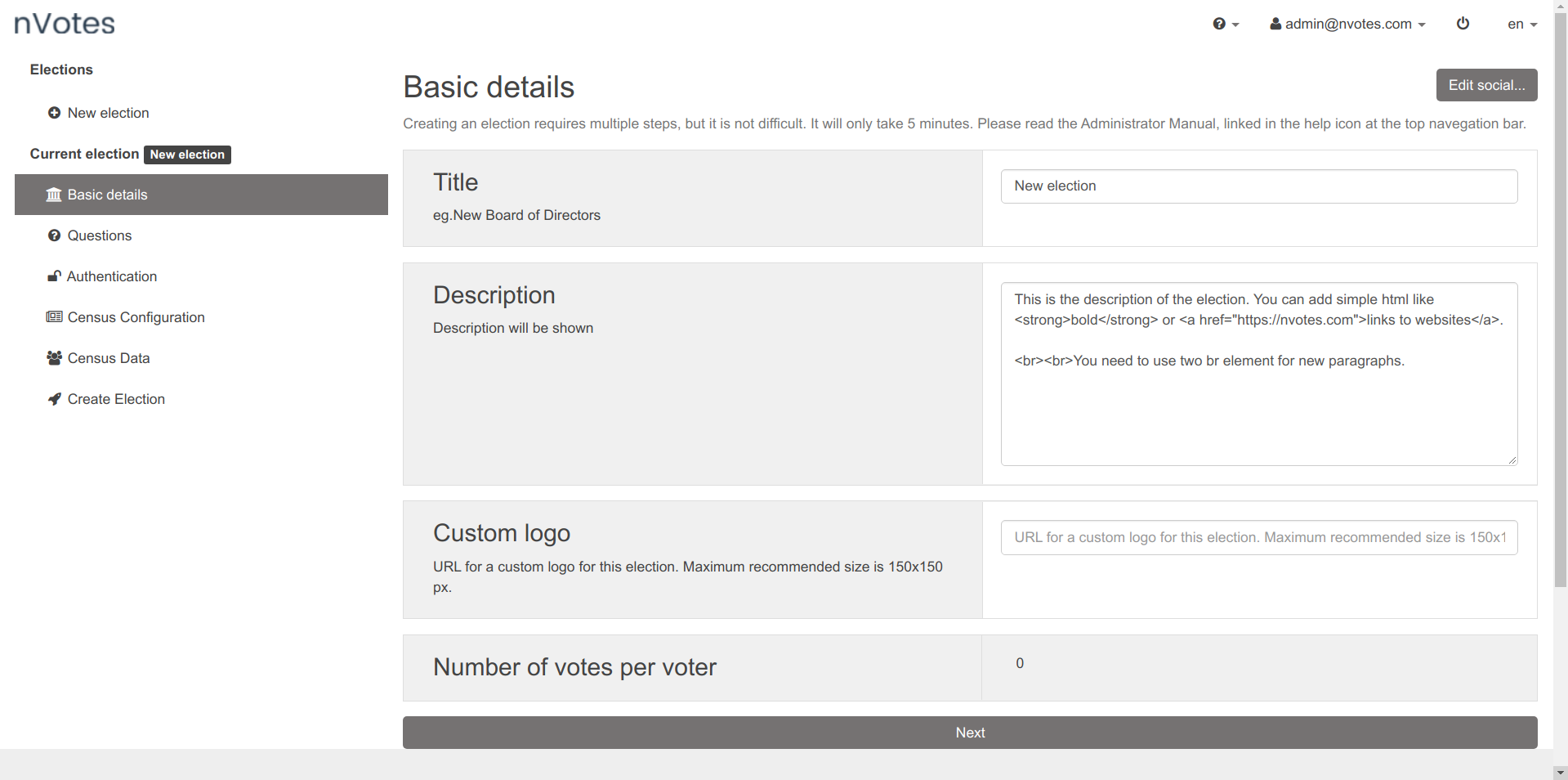
Then in the sidebar click in the Authentication section, and inside it choose
the Smart Link authentication method:
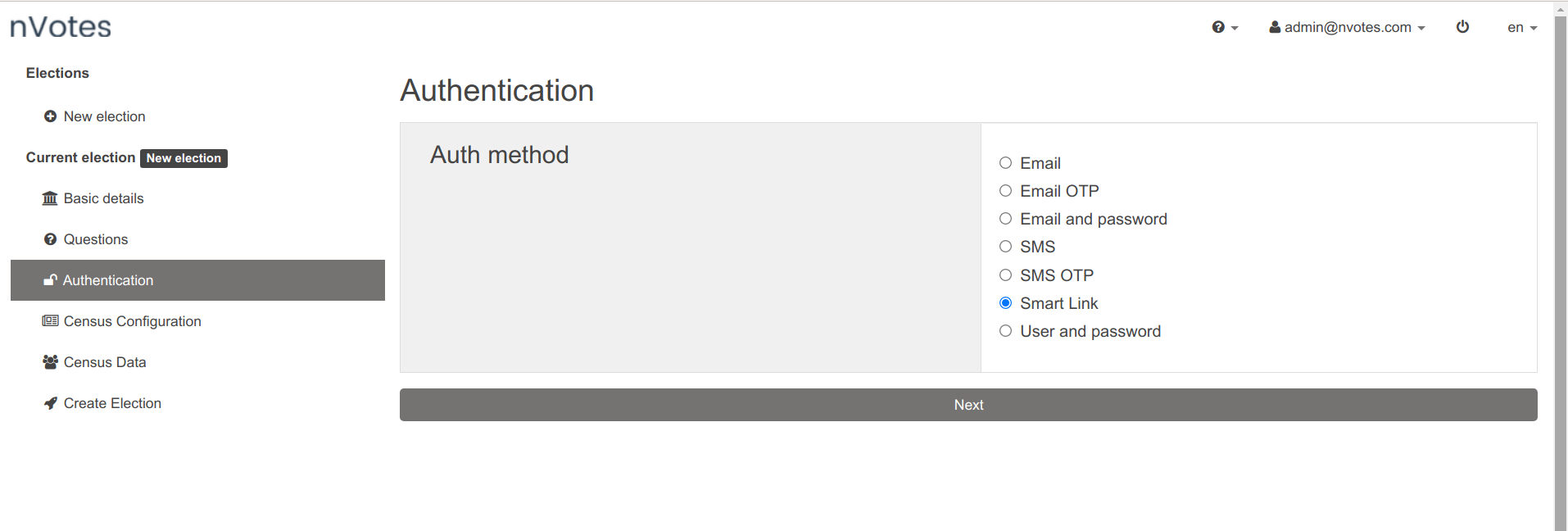
Note that the list of authentication methods shown in the list depends on which
ones you have enabled to be shown in the config.sequent_ui.shown_auth_methods
setting in theconfig.yml deployment configuration file. If Smart Link is not
shown here, please enable it in the config.yml and redeploy.
After doing that, if you click in the Census Configuration section you will
find that an mandatory extra field called user_id has been added:
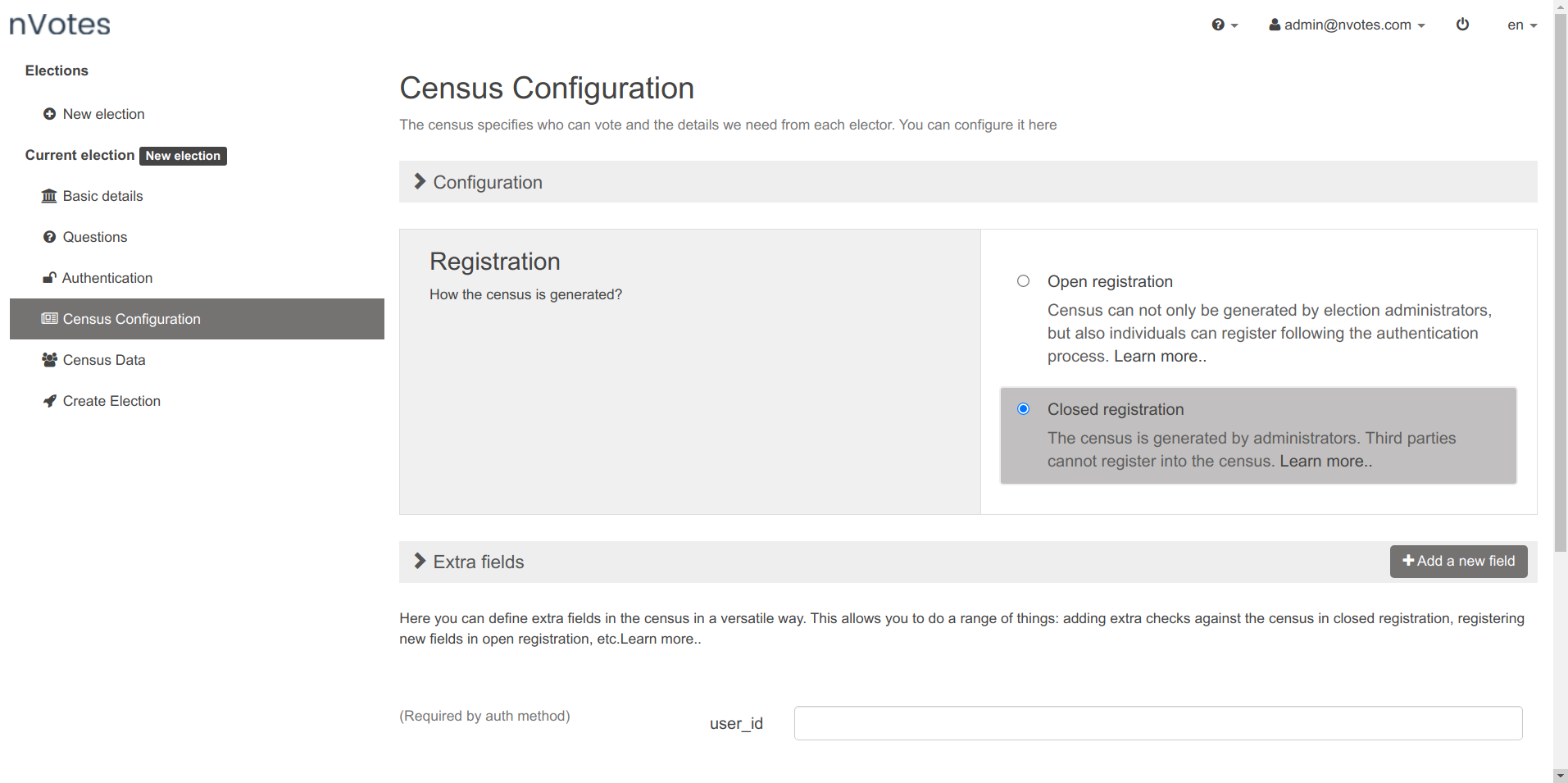
The user_id field is used during authorization. It's matched against the
census as explained earlier in this document.
JSON configuration
Other than that, we can leave the rest of the election configuration by default
and create the election as is. In the Create Election sidebar section, if you
click in the pencil button you can see and edit the election configuration json.
It will be similar to this example-smart-link.json.
You can follow the same patterns in there to create the election using JSON
yourself.
In particular, you will see that the authentication method has been set to
smart-link and it contains the user_id extra field:
... rest of the configution ....
"census": {
"has_ballot_boxes": false,
"voters": [],
"census": "close",
"auth_method": "smart-link",
"extra_fields": [
{
"must": true,
"name": "user_id",
"type": "text",
"required": true,
"min": 1,
"max": 255,
"required_on_authentication": true
}
],
... rest of the configution ....
You could add more extra fields if you wanted. For example you could add an
extra field that has the
private property
set to true. This would allow to have some voter related data in the
census that is only visible to election administrators.
You can also add some authentication fields, for example request the voter's
id card number and validate it before authentication succeeds. You can even
use a otp-code extra-field, which will send a One Time Password to the voter's
email and/or telephone number to be verified before authentication succeeds.
Shared Secret configuration
The shared secret that is used in iam to verify that the auth-token comes from a trusted source can be configured for iam in two different manners:
- The election specific shared-secret, set in the election JSON configuration
file in the
census.config.shared_secretkey. It's not required, but if provided it will be used. - As a shared-secret used for the whole deployment. This is configured in the
config.ballot-box.shared_secretsetting within theconfig.ymldeployment configuration file. It's used by default.
Below you can see a fragment of the election JSON configuration file with
the election-specific shared secret set to the cake is in the oven.
... rest of the configution ....
"census": {
"config": {
"shared_secret": "the cake is in the oven",
"allow_user_resend": false,
"authentication-action": {
"mode": "vote",
"mode-config": {
"url": ""
}
},
"registration-action": {
"mode": "vote",
"mode-config": null
}
}
... rest of the configution ....
Census
Once you create the election, you will be able to access to the dashboard of the election as usual. You can add manually voter(s) like we do in the picture below. As usual, you could have done it also in the previous step in the json configuration or through the admin user interface during election creation.
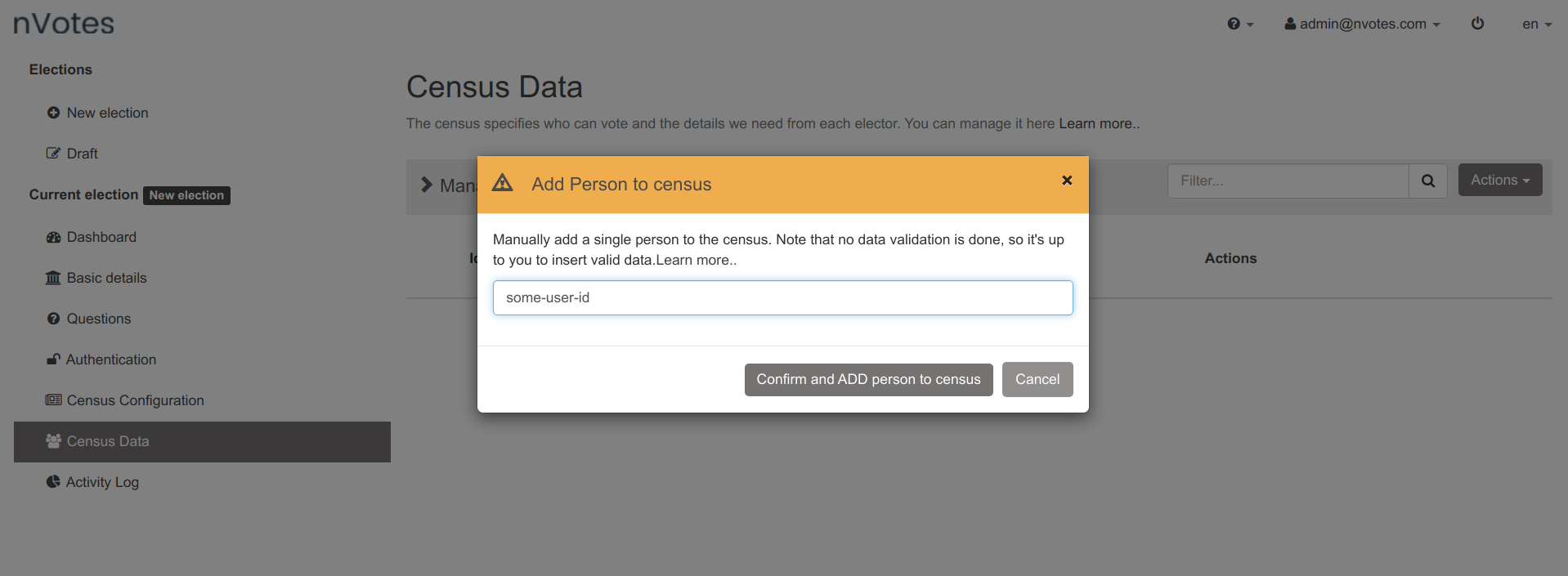
Parent and Children elections
Adding the voters to the census is required. The external application does the
authentication, but Sequent systems will be in charge of authorization. Also,
if you want to use
parent-children elections,
you can do it. It works like explained there. You can just the
smart-link authentication, and it will work as expected: each voter in the
parent election will be able to vote only in the children elections assigned
to the voter.
Public site
Through the election dashboard you can access to the Election public site.
This goes to a link typically with the format
https://example.com/election/<election-id>/public/home that shows a page
similar to:
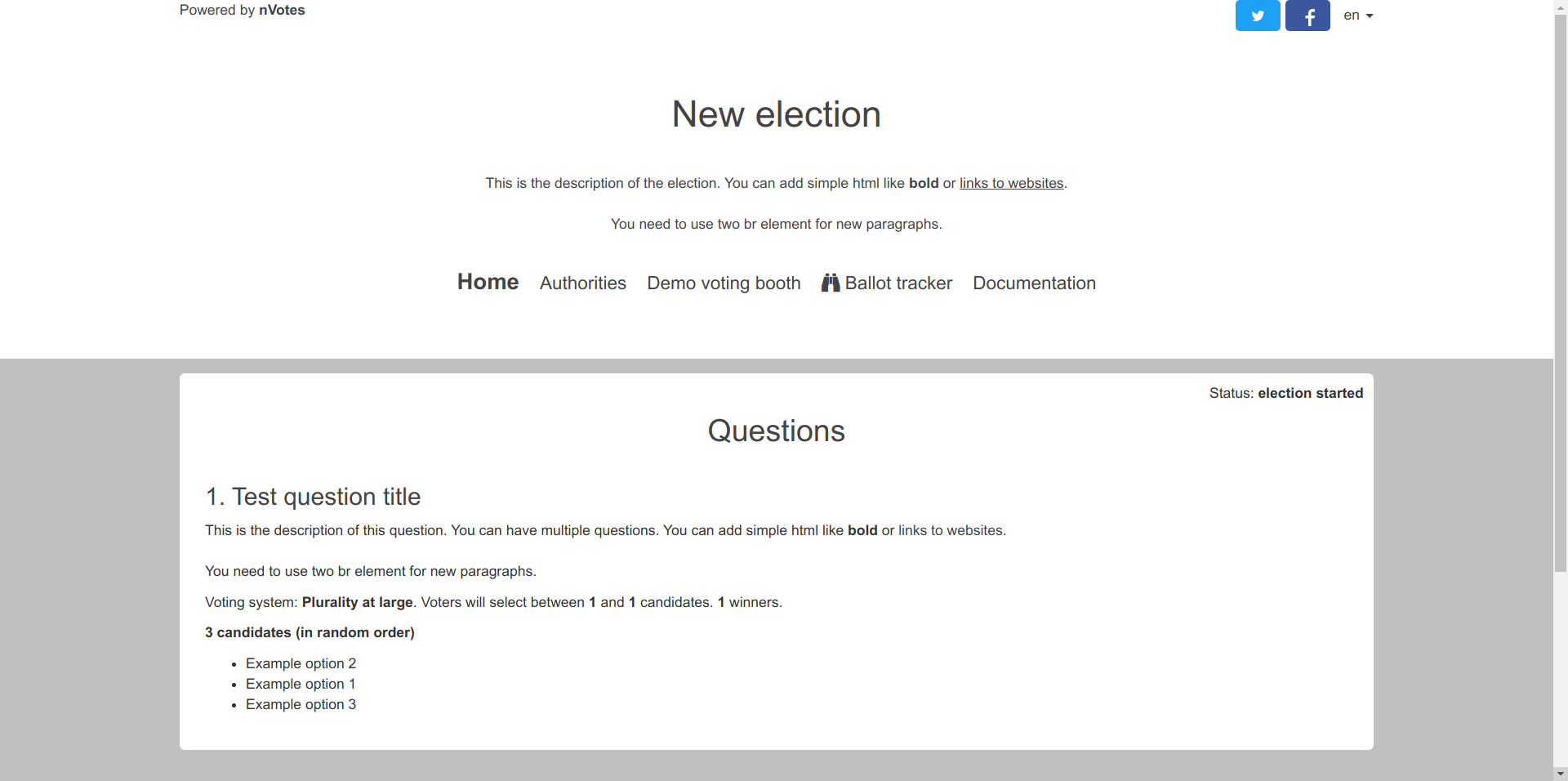
Even if the election is within the voting period, the voting site does not show a link to the authentication page. Because of how this authentication method works, the voter is expected to do the authentication through the external application and not through our public election site.
The voter authentication page still exists, though. It's URL typically follows
the pattern https://example.com/election/<election-id>/public/login. As usual, if the
voting period is not open, that page will redirecto the home of the public site
(ending in /public/home). If the election is during the voting period, a voter
directly accessing to this website will be shown a generic error:
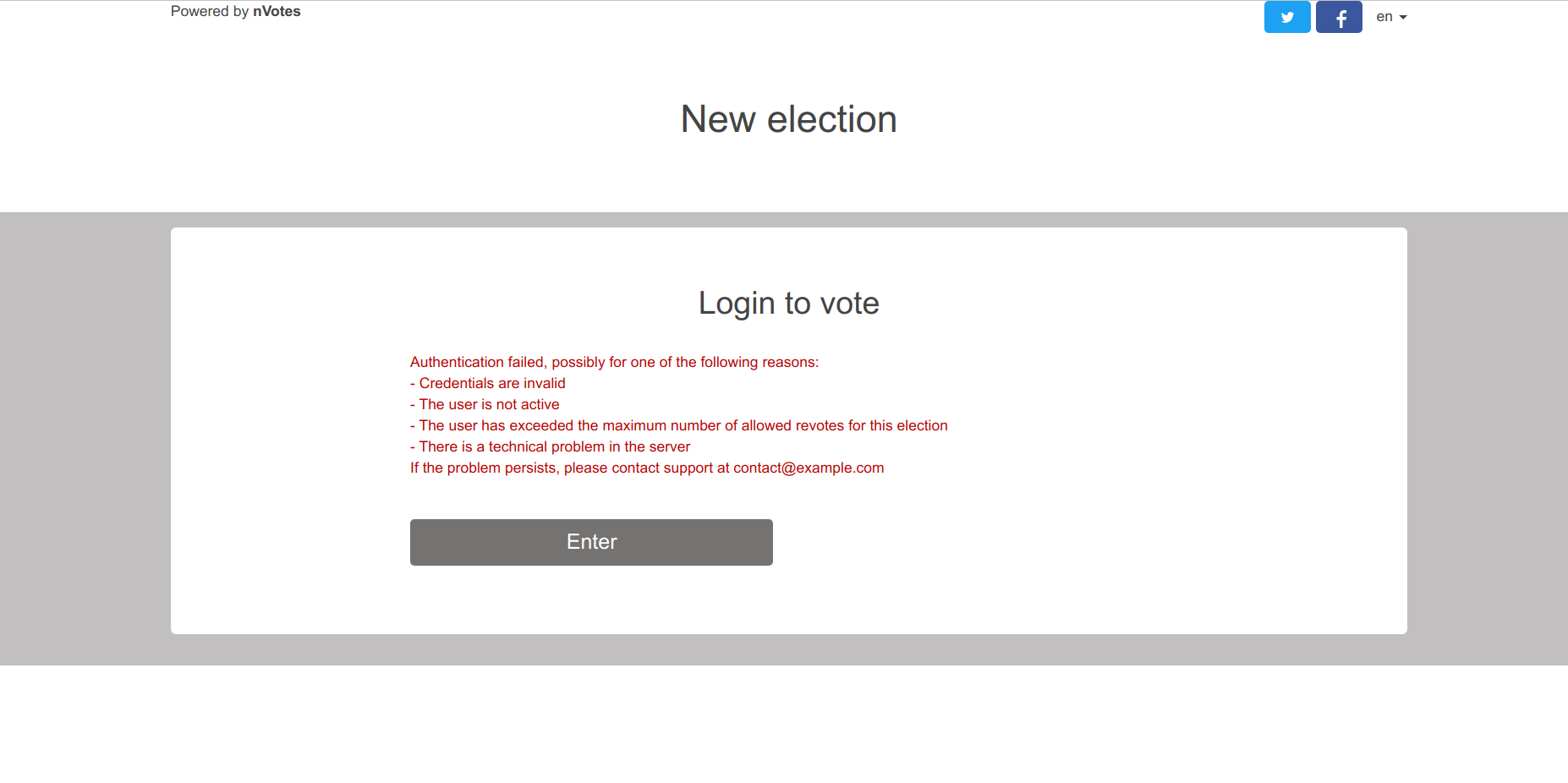
Authentication testing
Once we have added voter(s), you need to integrate the external application to test the whole authentication process.
You can also test the authentication method manually to ensure it works without using the external application. To do so, you need to craft a valid SmartLink:
https://example.com/election/<election-id>/public/login?auth-token=<auth-token>
To generate the auth-token, we can use the
Auth-token generation in Rust language that we mentioned in the integration
guide.
You can just change the default data provided in that code using the appropiate
user_id, election-id and unix timestamp. If you don't know what is the
current timestamp, you can run the command date +%s in your server (or any
other machine with the same timezone) to obtain it.
Inserting the auth-token into the SmartLink should directly authenticate you and show the voting booth allowing you to cast a valid vote.